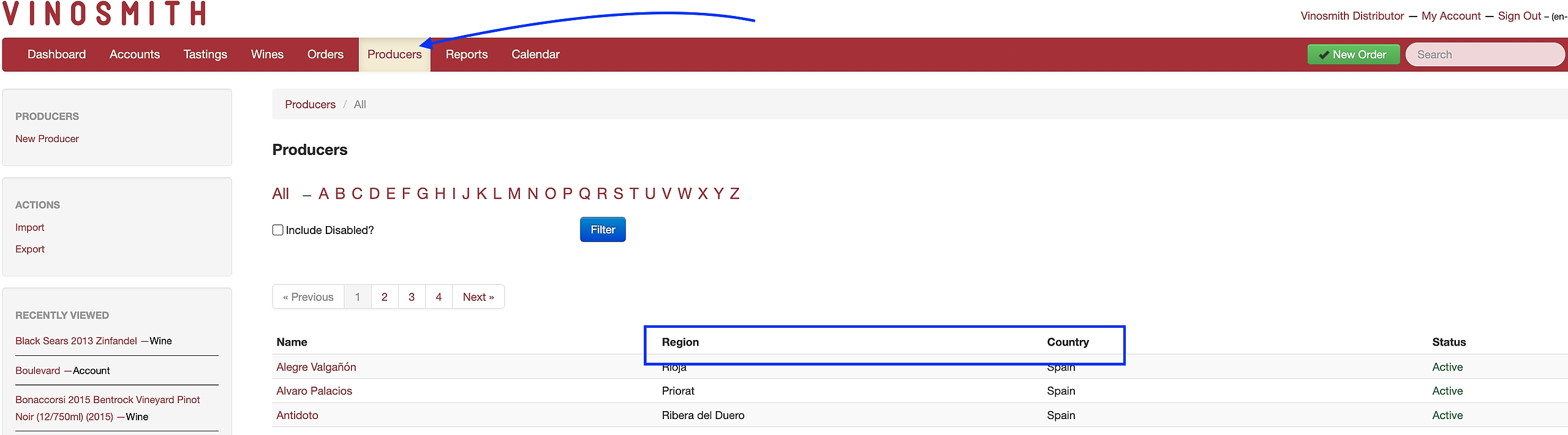Please note that two fields at the Producer level organize the price book: Country and Region. These two fields must be populated for your Price Book to be generated.
- Users can see if the Country and Region have been entered by going to the Producers tab.
- If a Producer needs a Country and/or Region added, that must be done at the admin level.
To Create A New Price Book
- Navigate to the Wines tab
- On the left-hand navigation, click on Price Books
- Select the New Price Book link
- On the subsequent screen, choose the criteria for which wines (active wine) will appear in the output.
- Click Generate Price Book
- To Save the price book, click the down arrow.
- Provide a title and notes, and optionally share this price book with other users in your organization.
- To Save the price book, click the down arrow.
A Few Notes About The Price Book Functionality
Inventory
To include inventory in the Price Book, check the Calculate Inventory? box.
When Calculate Inventory? is checked, the following logic is applied:
-
- If a Wine has 0's in all inventory boxes, the wine is not displayed
- Wine / Quantity Control = Show All Wines
- If a Wine has a value in the Available bucket, it displays the Available number
- If a Wine has 0 in Available but does have inventory On Order, "Inquire" will be displayed
- Warehouse - If no warehouse is selected, the total Available inventory across all warehouses will be displayed
If the Calculate Inventory? box is NOT checked, but the dropdown Exclude Wines With No Inventory is selected; the Price Book only shows wines with a value in the Available inventory bucket and does not show any column for inventory
Summary of Inventory Value Displayed
If you choose to display Inventory the following values can be displayed:
- Numeric value: if Available inventory is greater than zero
- Coming Soon: if Available inventory is less than or equal to zero and either: (1) On Order is greater than zero -or- (2) Sum of Pre-Arrival entries with an expected date greater than "now" is greater than zero
- Inquire: If Available is less than or equal to zero and On Hold (e.g. Allocation) quantity is greater than zero
Pricing
*At least one price label needs to be selected.
Please note that if you choose to show more than four prices, the Price Book page/column real estate/spacing can get a little tight based on your price names.
- To select which prices to add to your price book, select Price Label or Price Group.
- Next, select the Price Layout. Options are columns or comma-delimited.
- If using comma-delimited, the Price Book Label Abbreviation will be appended to the price. For example, if you have a Frontline price, if you used an abbreviation of "FL," the price would look like this $110/FL
- To add a Price Book Label Abbreviation, edit the wine's price and populate the Price Book Label Abbreviation.
- If using comma-delimited, the Price Book Label Abbreviation will be appended to the price. For example, if you have a Frontline price, if you used an abbreviation of "FL," the price would look like this $110/FL
When including pricing, the following logic is applied:
- Admins can add both public and private prices. Sales Rep users can add only public prices.
- Users can choose how the prices are shown (bottles, cases, or both) on the Price version field.
- If a wine is marked "Price/Tasting Sheets?"= No, we do not allow that wine to be shown on the price book or the tasting sheet.
- When using Price Labels, there is an option at the bottom of the screen called Wine Price Label Exclusion Treatment. In this field, please select which option best applies - Every Wine must have ANY of the selected Prices OR Every Wine must have ALL the selected Prices
Prevent Text Breaking
When the Prevent Text Breaking? feature is selected, it will try to prevent page breaks between text blocks when possible. This could result in the document having extra blank spaces and being longer.
Page breaks will typically happen around the region and/or producer, whenever works best.