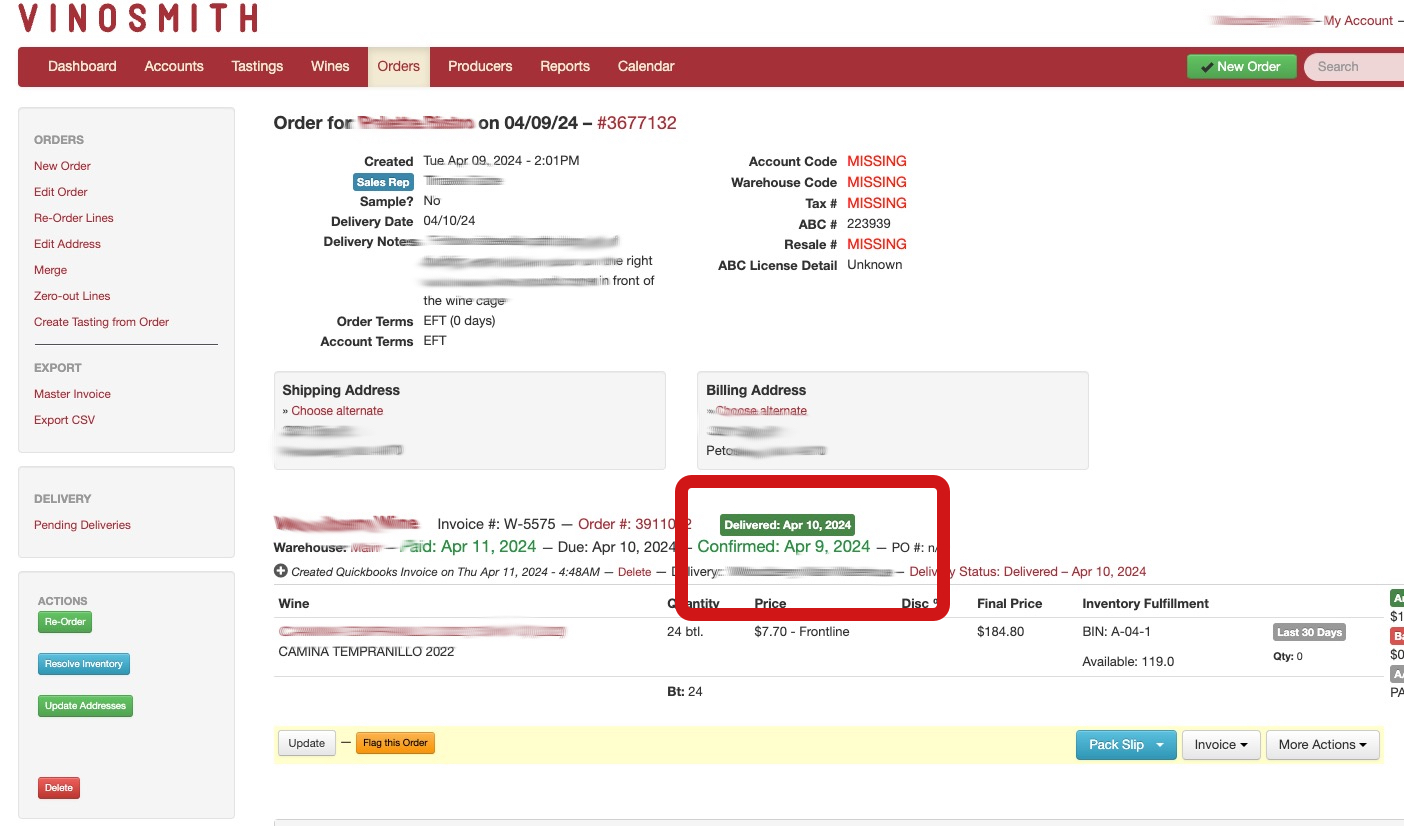Vinosmith can automate the submission of Orders to OptimoRoute.
Please contact Vinosmith Support: help@vinosmith.com to enable this integration.
Please note: you must register with OptimoRoute on your own and then provide Vinosmith with an API Key, which Vinosmith will use to insert invoices on your behalf.
Submitting Orders to OptimoRoute
When the feature is enabled under the Orders tab in the left under the Delivery section is a link for Optimo Routing
On the next screen choose from the Confirmation dropdown to locate the orders to send to OptimoRoute. Only orders not already submitted to OptimoRoute will be displayed.
Please note: the delivery status values listed will be excluded on the Optimo screen:
- in-transit
- delivered
- manual
Thus, if you are not seeing an expected Invoice on the Optimo submission screen then check it does not have one of those delivery status values, as it would cause it to be excluded.
Check the orders you would like to submit and scroll down to the bottom of the screen. Click the button to either submit to Optimo or the ignore button if you want that order not to be submitted and not be considered in the future.
The selected orders will be sent to Optimo in the background.
Your Next Steps: Manage the Orders in OptimoRoute
Once the orders have been sent to OptimoRoute your next step is to go to Optimo and finalize the delivery. Set Regions, assign drivers, etc as needed.
Status Updates
When the order is delivered and it is marked as delivered in the OptimoRoute mobile app by the driver that information will be sent to Optimo.
Once a day at 6PM EST Vinosmith will query OptimoRoute for recently delivered orders and mark them as delivered in Vinosmith.
The delivered status is shown on the invoice here: